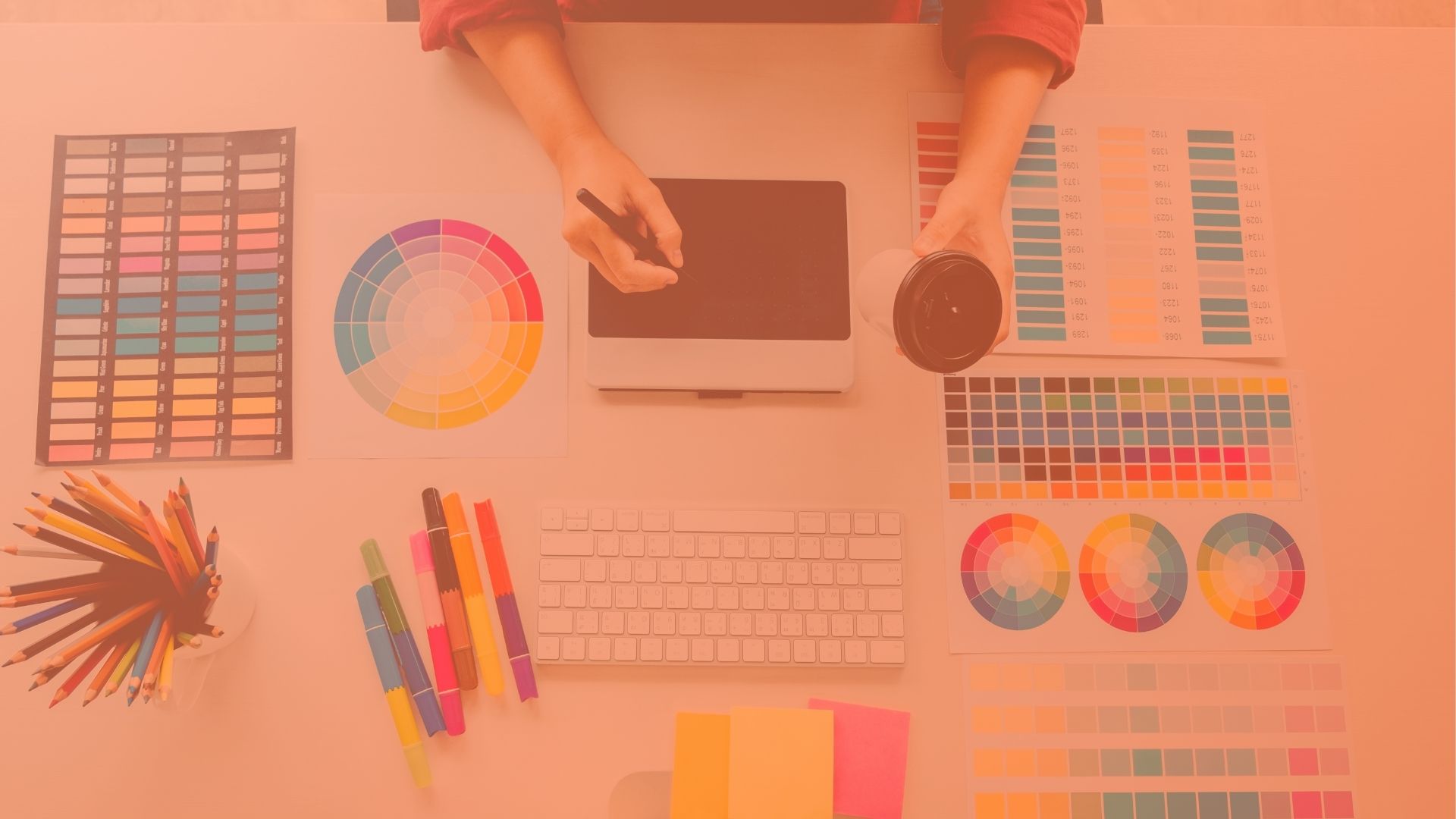Images are an essential part of any business’s branding and marketing efforts. They help us attract attention, make a good first impression, explain things better, and increase time spent on our websites.
But creating images isn’t easy. It can be expensive, time-consuming, and difficult to do well.
That’s why we’ve put together this list of the best AI prompts for image creation. These AI tools can help you create beautiful, professional-looking images in seconds. Just tell them what you want, and they’ll generate images for you.
Let’s get started.
1. Use the “Create a Poem” Prompt
If you’re not sure what to create, you can use the “Create a Poem” prompt to generate a short poem. You can use this poem as inspiration for your image or even add the text to your image if you’re creating a graphic.
For example, if you’re creating a social media post, you can use the “Create a Poem” prompt to generate a short poem that captures the mood or message you want to convey. Then, you can add the text to your image and share it on your social media profiles.
2. Use the “Create a Story” Prompt
If you want to create a story with images, this prompt is for you. This AI tool allows you to add a story to your images. You can also add text, and there are other options for creating a story as well.
This is a great way to create a series of images that all have to do with the same story. If you are creating a social media post and you want to add a story to your image, this is a great way to do it.
3. Use the “Add a Caption” Prompt
If you’re short on time and want to get a simple image created with a caption, the “Add a caption” prompt is perfect.
When you select this prompt, you’ll be able to add your caption and then choose from a variety of different image templates.
The AI will then automatically generate an image for you that matches your caption.
This is a great way to create images for your social media posts, blog posts, and more.
4. Use the “Start a Blog” Prompt
Do you want to create a blog but don’t know where to start? This prompt will help you think of a clever title for your first blog post, and then you can use the description space to write out the first few sentences of your post.
This is a great way to get the ball rolling on your blog and see how your words look in a beautifully designed image.
5. Use the “Write a Product Description” Prompt
If you have an e-commerce store, you know how important it is to have a high-quality product description to go along with your products. But, what if you don’t have the time to write one?
With the Write a Product Description prompt, you can quickly and easily generate a description for your product image. All you have to do is upload the image, and the AI product description generator will generate a description for you.
6. Use the “Write a Recipe” Prompt
This is a great prompt for creating images that include a list of things, like a recipe, or a list of tips.
Simply enter the list of things you want to include, and the AI will generate a list of sentences for you to turn into an image.
You can even use the AI to do the design work for you! Just select the “recipes” option under “templates” and then enter your list. You can then adjust the design and color pallete to your liking.
This is one of my favorite ways to create images for my blog posts!
7. Use the “Write a News Article” Prompt
If you’re creating an image that will be used in a news article, you can get the AI to write the article for you.
You’ll need to provide a headline and some bullet points about the image. The AI will then use that information to write a short news article.
This is a great way to get a quick, high-quality news article to go along with your image.
8. Use the “Write a Tweet” Prompt
Twitter is a great place to come up with short, concise messages. You can use this prompt to generate a tweet and then use that tweet to create an image.
This is a great way to get a lot of text on your image without having to come up with it all yourself. It’s also a great way to get some inspiration for your image captions.
Simply click the “Write a tweet” prompt, and then click the “Try for free” button to generate a tweet you can use for your image.
9. Use the “Write a Headline” Prompt
This is a great way to add a caption to your image. It will also help you to think of a headline for your blog post, or social media caption to go along with your image.
This prompt is very similar to the “Write a Sentence” prompt. It will give you a brief and concise headline for your image.
10. Use the “Write a Metatag” Prompt
The final prompt we will discuss is the “Write a Metatag” prompt. This prompt is great for adding a quick caption to an image.
When you select this prompt, you will be asked to write a short description about the image. This is perfect for when you want to add a caption to your image.
Conclusion
Are you ready to kick your content creation into high gear? Our AI image creator was built to help you create high-quality images in seconds! With our easy-to-use interface, you can create images for your blog posts, social media, and more!
We hope you enjoyed learning about the best AI prompts for image creation and found our tips helpful.