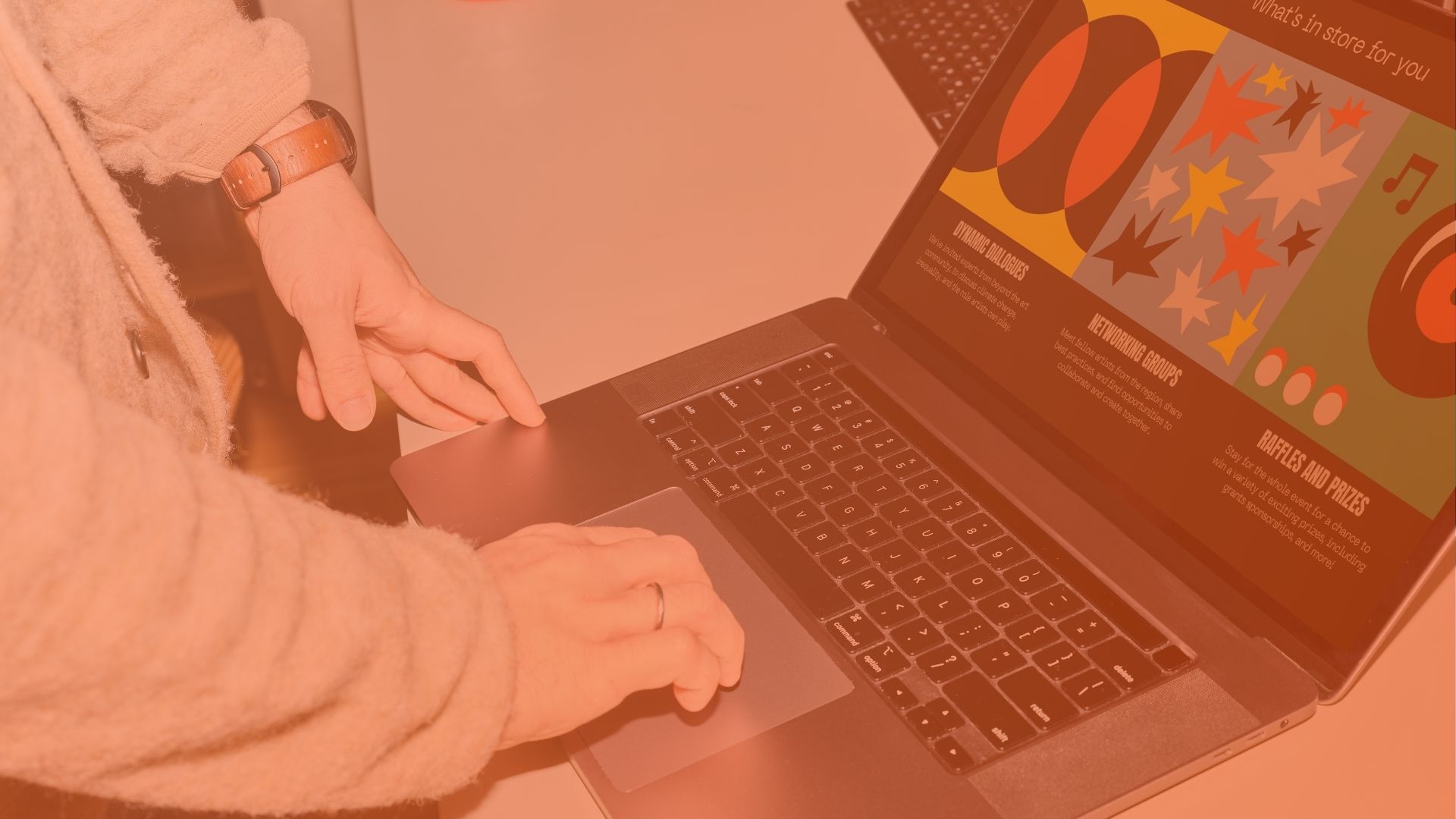Do you want to create social media graphics for the first time? Do you want to know how to improve your social media graphics and make them more shareable?
When it comes to social media, it is important to create visual content that is relatable, engaging, and shareable. The best way to do this is to create social media graphics.
Social media graphics are an important part of your social media strategy. They can help you stand out from your competition, increase your brand awareness, and get your audience to take action.
There are many different types of social media graphics, and each one has its own unique benefits and best practices. In this article, I will share 12 tips on how to create social media graphics that get results.
1. Start with the right dimensions
The first step in creating a graphic is to make sure you’re using the right dimensions for the platform you’re posting to.
You can create graphics in any size in Canva, but if you’re not sure where you’re going to use it yet, the best place to start is to create a square graphic (1080 x 1080 pixels).
This is the most versatile size and can be used on Instagram, Twitter, Facebook, and LinkedIn.
If you know you’re going to use your graphic on a specific platform, you can start with a premade template that’s already sized correctly.
2. Choose a theme that aligns with your brand
You can also choose a theme for your social media graphics that aligns with your brand. This is a great way to add a little extra personality to your designs and make them stand out.
When you choose a theme, you’ll want to think about things like color, style, and the types of images and graphics you’ll use. You can create a mood board to help you with this.
Your theme can be as specific or as broad as you want, and you can use different themes for different types of content or campaigns.
3. Use color to create emotion
Color has a profound impact on our emotions. It can influence our mood, feelings, and even our behavior.
That’s why it’s so important to think carefully about the colors you use in your social media graphics. The right color can help you to create a sense of harmony and coherence, while the wrong color can cause confusion and discord.
Different colors have different meanings. For example, red is often associated with passion and excitement, while blue is associated with calm and tranquility.
When choosing colors for your social media graphics, think about the emotions you want to evoke in your audience. Then, choose a color palette that reflects those emotions.
4. Include relevant text
A good graphic should be able to stand alone without any text. However, there are times where you may want to include a caption, quote or other relevant text.
If you do decide to include text, make sure it’s easy to read and relevant to the graphic. You don’t want your text to compete with the visual, so keep it short and sweet.
5. Use the right tools to create your graphics
While you can create your own graphics from scratch using design software like Photoshop or Illustrator, there are many tools available that come with pre-made templates and are much easier and faster to use.
Some of the most popular tools for creating social media graphics include:
• Canva
• Adobe Spark
• Snappa
• Crello
• PicMonkey
• Stencil
• Design Wizard
• Relay
• Easil
All of these tools come with a variety of templates for different social media platforms and post types, so you can quickly and easily create a graphic that’s the perfect size and shape for your needs. Use management software to streamline and organize your graphic creation process.
6. Use images of people
People love to see other people. That’s because we’re social creatures. We like to look at faces and we’re more likely to engage with social media posts that include them.
When you can, use images of people in your social media graphics. Here are a few ideas for how you can use images of people in your designs:
• Use stock photos of people
• Use photos of your team
• Use photos of your customers
• Use photos of influencers or industry experts
7. Choose the right font
If you’re new to graphic design, you might not have realized that there are different types of fonts. Some fonts are more formal, while others are more playful.
The font you choose for your social media graphic should reflect the tone of your caption and your brand.
For example, a graphic promoting a sale should have a more bold, eye-catching font, while a graphic promoting a blog post might have a more simple, clean font.
You can also use different fonts to emphasize certain words in your graphic. For example, you might want to make your call-to-action stand out by using a different font than the rest of your text.
8. Add your branding
If you’re creating a graphic for your business, make sure to include your branding. This could be as simple as adding your logo to the graphic, or you could get a little more creative.
You could use your brand colors for the graphic, or add your website URL. You could also add an icon that represents your brand, or even include a photo of yourself if you’re the face of your business.
9. Make your graphics shareable
Finally, make sure your social media graphics are easy to share. This means creating graphics in the right sizes for each social media platform and using the right file formats.
Here are the best dimensions for each platform:
• Facebook: 1200 x 630 pixels
• Instagram: 1080 x 1080 pixels
• Twitter: 1024 x 512 pixels
• LinkedIn: 1200 x 627 pixels
• Pinterest: 1000 x 1500 pixels
By creating graphics in the right sizes, you’ll make it easy for your followers to share your content on their own profiles.
10. Use a grid to create your designs
A grid is a set of evenly spaced lines that can help you align and size your design elements.
Using a grid is an easy way to create a professional-looking design that’s well-proportioned and balanced.
Most design software programs, like Adobe Spark and Canva, have a grid tool you can use to add a grid to your designs.
You can also use a grid to help you place your design elements in the right spot and create a sense of order in your design.
11. Test out different graphics
Don’t be afraid to test out different graphic styles to see what works best.
You can create different versions of the same graphic or try out completely different styles to see what your audience responds to.
This can help you get a better idea of what your audience likes to see on social media and can help you come up with new ideas for your graphics.
12. Analyze your results
After you’ve spent so much time creating your social media graphics, don’t you want to know how they performed?
Of course you do! This is how you’ll be able to make improvements and get better results next time.
You can track your social media graphic’s performance in the native app you used to post it, or you can use a tool like Later to monitor your overall social media performance on one dashboard.
Conclusion
The thing to remember is that your social media graphics are a representation of your brand, and you want to be sure that you are representing your brand well.
I hope that you found these tips on how to create social media graphics helpful and that you are well on your way to creating beautiful graphics!
If you are looking for a way to save time on your social media graphics and want to create beautiful graphics in a fraction of the time, you should check out the Ripl app.
Ripl is a social media marketing tool that allows you to create beautiful social media graphics, videos, and more.
You can create a graphic in a matter of minutes, and you can use the app to schedule your posts, analyze your results, and more!
You can try Ripl for free, and you can have the app right at your fingertips to create social media graphics on the go!
I hope you found this article helpful. If you did, please share it on social media!
Happy designing!